Software-Strut, Powerpoint-R
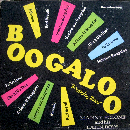 mannybolone
Los Angeles, CA 15,029 Posts
mannybolone
Los Angeles, CA 15,029 Posts
I know how to insert a sound file or movie into a PP presentation but is there a way to embed it so that, when you save the PP file, everything is self-contained? The way I do it now, when it saves, all it does is remember where the file is located but it can't actually save the sound file as part of the larger PP file. Is that even possible?

Comments
Here's the info that Office has on sound files in PP, the bold at the bottom might help:
Maybe you can't "embed" it, but you would be able to link the file in the same folder as your presentation, then copying the entire folder onto a flash drive or whatever would make sense. Love me some Office... so intuitive!
This is right - you can change the default size in tools/options/general to 50MB. You can also embed MP3s, but you must first add a header file to fool PowerPoint into thinking the MP3 is a WAV. (Easiest way to do it is using some freeware program like CDex.)
As I recall, you're on a mac, so this may not be helpful to you. I thought I would share anyway though...
In MS Office 2003 on my PC there's an option to 'package to folder' that is found in the 'package to cd' box. Here you can package your powerpoint and embedded files to a folder. It's a pretty easy and safe way to transfer powerpoints with all files (including truetype fonts, which is nice). My macbook's powerpoint version didn't have that option though- unless I missed it somewhere.
It's under one of the "save as" options.
Thanks!
anyone keynote savvy?
ive been opening my profs class lectures in keynote instead of powerpoint, and im feeling the sleekness of the program. i do not work in an office, nor do i give lectures, so i'm not well versed. but just curious if anyone's fug'd with it.
fyi: keynote is apple's take on powerpoint